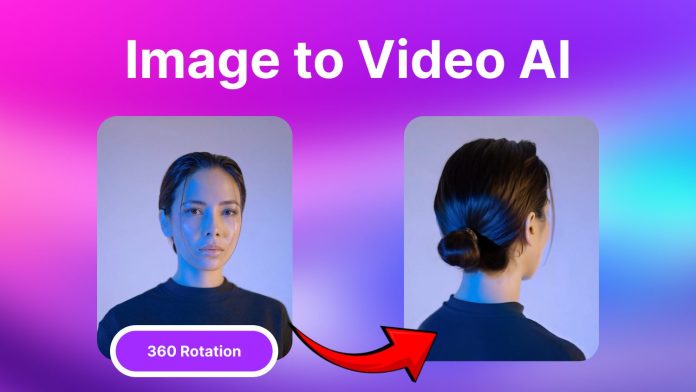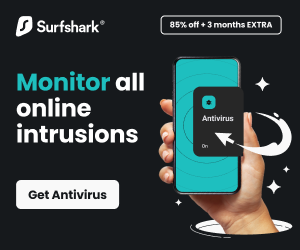Here, I will address Image to Video AI: what it is and how to use it effectively.
Ever looked at a single photo and wished it could tell a deeper story? With AI, now you can. Modern tools allow you to convert your image into video content using intelligent animation and effects; no video editing skills are required.
One standout solution is the image-to-video feature by Magicshot.ai, which lets anyone convert a photo into an animated video in seconds. It’s perfect for content creators, marketers, artists, or anyone who just wants to bring their photos to life.
Let’s break down everything you need to know.
Table of Contents
What Does “Turning an Image Into a Video with AI” Actually Mean?
The idea behind AI-powered image to video generation is simple: use artificial intelligence to simulate motion and storytelling from a still photo.
Unlike traditional tools that stitch multiple pictures together, AI enhances a single image by detecting layers, depth, and focal points, then adds cinematic camera movements, transitions, and lighting effects to make it feel like a living scene.
Why You Should Convert Pictures to Video Instead of Just Sharing Static Images
Photos are beautiful, but videos grab more attention. If you want your content to stand out online, using images to video tools helps you create eye-catching clips that are more likely to be shared, saved, and remembered.
Whether you’re posting to social media, building a digital portfolio, or simply trying to create a more immersive experience, turning photos into videos helps you leave a lasting impression.
READ ALSO: Shield Your Privacy With AI-Powered Image Search
How to Easily Convert a Single Image Into a Short Video Clip Using AI
1. Access the Tool
Visit the Image to Video page on MagicShot; this feature transforms still images into animated clips using AI.
2. Upload Your Image
Choose a high-quality photo; portraits, landscapes, or artwork all work well. The AI will detect motion elements like faces, clouds, or flames.
3. Choose Your Video Style
MagicShot supports multiple motion engines (e.g., VEO 2, Pika, Kling 2.5). Pick one based on the vibe you want:
- VEO 2: Cinematic, silky-smooth motion
- Pika Labs: Rapid, stylized animations
- Kling 2.5: More realistic, high-frame sequences.
4. Generate Your Video
Click the “Generate” button. Processing is fast, typically under a minute.
5. Review & Download
Once it’s ready, preview your animated video. If you like it, hit “Download” to save it to your device.
Tips for Best Results
- Use high-res images with clear subjects (e.g., expressive faces, shifting skies); this gives the AI more to animate.
- Keep it short: 5–15 seconds works well for TikTok, Instagram, or YouTube previews.
READ ALSO: A Beginner’s Guide to Using a Product Video Maker Like a Pro
Creative Ways to Use AI to Convert a Picture Into a Video
Wondering how this applies to your world? Here are some ideas:
- Create Travel Reels: Turn vacation photos into cinematic clips.
- Showcase a Product: Perfect for e-commerce and marketing.
- Celebrate Events: Birthdays, weddings, and anniversaries become mini-movies.
- Highlight Artwork or Photography: Animate your art to draw more attention online.
- Enhance Social Media Posts: Get more engagement with videos made from a single image.
Why AI-Generated Photo-to-Video Content Performs Better on Social Platforms?
Social media platforms prioritize video in their algorithms. Short clips made from images often get more:
- Likes and shares
- Saves and follows
- Watch time and reach
Why? Because motion captures attention. Even a subtle pan or zoom effect makes users pause while scrolling.
That’s why influencers, marketers, and even casual users are starting to prefer image-to-video content. It simply performs better.
READ ALSO: The Ethics of AI in Surveillance & Security
Design Tips: How to Make Your Image Look Amazing as a Video
Getting the most from your AI video generation comes down to these tips:
- Use a sharp, high-res image for clearer animation.
- Center your subject for better focus and motion effects.
- Avoid busy backgrounds that distract from the motion.
- Use lighting filters or AI-generated effects for drama.
- Test different styles, such as cinematic, documentary, vertical, or social-ready.
How AI Understands and Animates Your Image
Ever wonder how AI knows how to move your photo? Here’s what happens behind the scenes:
- AI detects edges, subjects, and background layers.
- It uses depth mapping to create fake 3D perspectives.
- Algorithms simulate natural camera movements, such as dolly, tilt, or zoom.
- The final output is rendered as a short video clip with optional audio.
It’s almost like having a mini video editor built right into your browser with no manual editing required.
Best Practices for Sharing Your Photo-to-Video Creations Online
To get the most impact when sharing your video:
- Use vertical video (9:16) for Instagram Stories, TikTok, and YouTube Shorts.
- Add captions or call-to-action text for clarity.
- Pair it with a trending audio track to boost engagement.
- Write a short, emotional caption if it’s personal content.
- Use hashtags like #AIgenerated #imageTovideo #creativity
Final Takeaway: Bring Your Photos to Life in a Way That Stands Out
If you’re still only sharing photos, you’re missing out on a huge opportunity. With AI, you can turn a photo into a video that feels professional, emotional, and engaging without learning editing or hiring a designer.
Whether you’re sharing memories or marketing a product, image to video AI tools make storytelling easier and more impactful.
So go ahead, take that great photo, and bring it to life.
INTERESTING POSTS
- 4 Benefits of Using PDFBear’s PDF to JPG Converter
- Merging And Combining: How To Merge PDF Files Into A Single Document
- Smart Security Systems and Motion Sensors: Debunking Common Myths and Misconceptions
- Image Sharpening: Best Tools For Enhancing Your Pictures
- The Intersection of AI and Privacy: Safeguarding Personal Information in the Age of Intelligent Systems
About the Author:
Meet Angela Daniel, an esteemed cybersecurity expert and the Associate Editor at SecureBlitz. With a profound understanding of the digital security landscape, Angela is dedicated to sharing her wealth of knowledge with readers. Her insightful articles delve into the intricacies of cybersecurity, offering a beacon of understanding in the ever-evolving realm of online safety.
Angela's expertise is grounded in a passion for staying at the forefront of emerging threats and protective measures. Her commitment to empowering individuals and organizations with the tools and insights to safeguard their digital presence is unwavering.