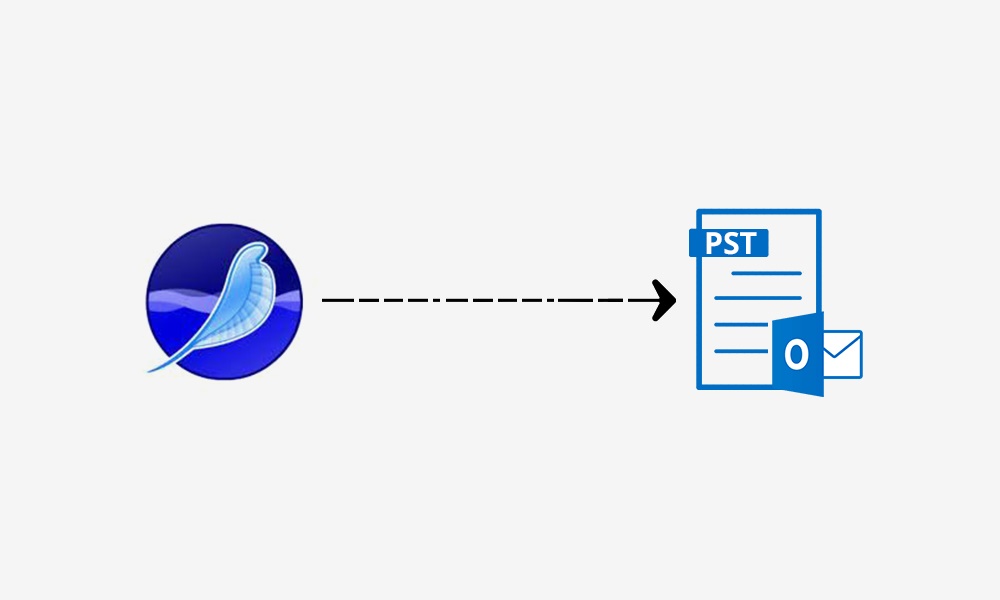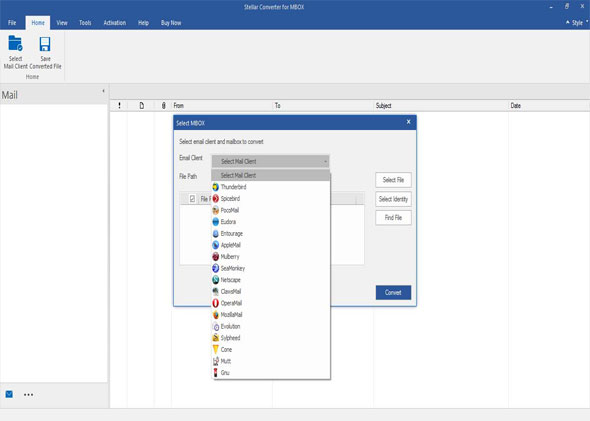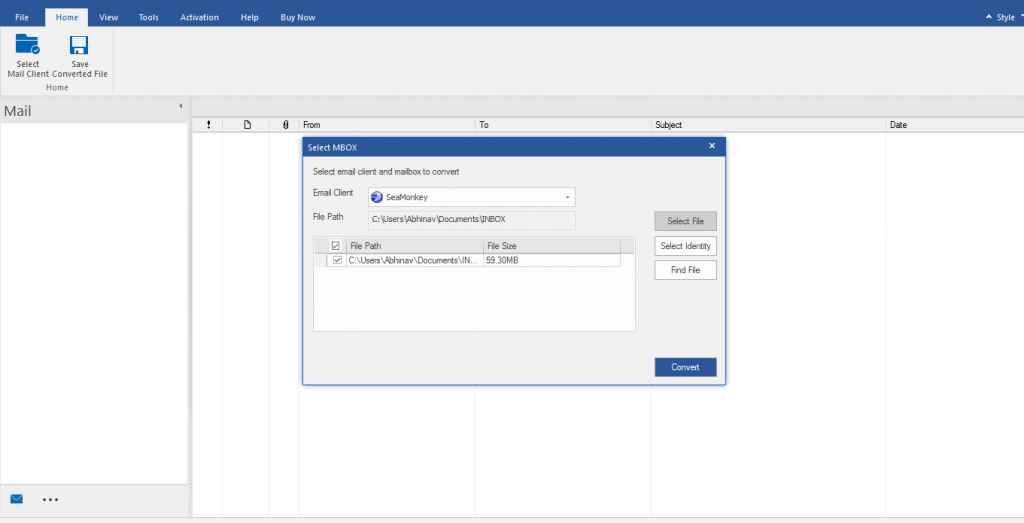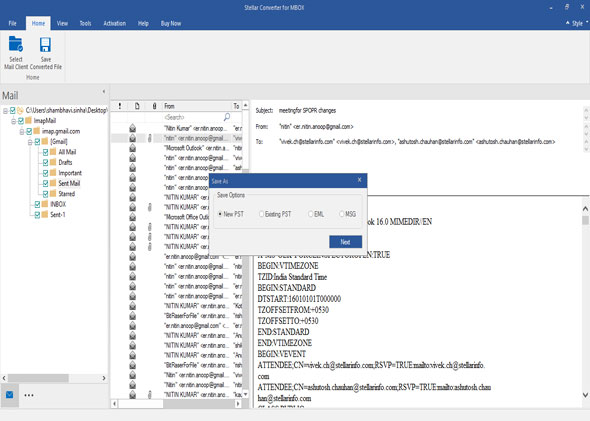If you want to migrate from the SeaMonkey email application to MS Outlook, you need to convert the MBOX file of SeaMonkey to Outlook PST. In this post, we have shared the process of converting SeaMonkey MBOX to Outlook PST with stepwise instructions.
SeaMonkey Mail application offers many features, such as junk email detection, message filters, and support for multiple email accounts.
However, it doesn’t have the simplicity, security, and user-friendliness that MS Outlook offers. This is why many users migrate from SeaMonkey Mail to Outlook. However, the migration process is not easy as you can’t directly export the SeaMonkey mailbox data in the MBOX file to MS Outlook.
To do this, you need to convert the MBOX file of SeaMonkey to Outlook PST. The only option to convert SeaMonkey MBOX file to Outlook importable PST is using a specialized MBOX to PST converter tool.
Below, we mention the stepwise process to migrate the MBOX file to Outlook PST.
Table of Contents
Steps To Migrate SeaMonkey MBOX File To PST
Step 1: Locate and Extract SeaMonkey MBOX file
To migrate SeaMonkey data to Microsoft Outlook, you must first locate and extract the SeaMonkey MBOX files. Follow these steps:
- Launch SeaMonkey and select Local Folders in the navigation pane on the left.
- Right-click Local Folder and select Settings. Then choose View settings for this account in the preview pane on the right.
- In the Mail & Newsgroups Account Settings window that opens, copy the location of the Local directory.
- Go to the local directory location and identify the files without extensions. These files share the same names as the folders under Local Folders, and they contain the emails of the respective folders. For instance, the Inbox file will contain emails stored in the inbox folder, and the Sent Mail file will contain the emails of Sent Mail. You have to rename these files and append the extension .mbox to their names. So, Inbox will become Inbox.mbox and Sent Mail will become Sent Mail.mbox.
Now, you have the required MBOX files to convert to PST.
Step 2: Convert MBOX file of SeaMonkey to Outlook PST
As there’s no manual way to convert SeaMonkey MBOX files to Outlook PST, you must use a specialized MBOX to PST converter software such as Stellar Converter for MBOX. The software can convert all your SeaMonkey MBOX files into PST in a few clicks.
==>> Get Stellar Converter for MBOX
To convert MBOX to PST by using the software, follow these steps:
- Download and install the Stellar Converter for MBOX software.
- Launch the software and select SeaMonkey from the list of email clients.
- Click Select file and enter the location of the SeaMonkey MBOX file on your system. If you don’t know the location, click Find File.
The software will scan and convert the MBOX file. Once the process is completed, you can preview the file contents.
- Click Save Converted File under Home tab and select New PST in Save As window.
Your SeaMonkey MBOX files will be saved in PST. Now, you can easily import these files into Outlook by using the Import/Export wizard.
Migrating Your SeaMonkey Emails: MBOX to PST Conversion FAQs
Moving your emails from SeaMonkey (which uses MBOX format) to Microsoft Outlook (which uses PST format) requires converting the files. Here are some FAQs to guide you through the process:
How do I export MBOX to PST?
There are two main approaches to convert MBOX to PST:
Using a third-party converter application: Several software programs specialize in MBOX to PST conversion. These applications typically offer a user-friendly interface to guide you through the conversion process.
Using an intermediary email client (optional): In some cases, you can export your MBOX data to a common format like EML (compatible with various email clients) and then import the EML files into Outlook. This method might involve additional steps but can be an option if you prefer not to use third-party software.
What app converts MBOX to PST?
Many data converter applications can handle MBOX to PST conversion. Some popular options include:
- Stellar Converter for MBOX
- MailDaddy MBOX Converter
- SysInfo MBOX to PST Converter
- DRS MBOX to PST Converter
What is the best MBOX to PST Converter?
It's difficult to pinpoint a single “best” converter as features and user preferences can vary. Consider factors like:
- Compatibility: Ensure the converter supports your specific MBOX version and Outlook version.
- Features: Some converters offer advanced features like selective conversion (choosing specific folders or emails) or duplicate removal.
- Ease of use: Look for a user-friendly interface that guides you through the conversion process.
- Price: Free and paid options exist. Free versions might have limitations on file size or features.
READ ALSO: iMyFone Video Editor Review
How to convert MBOX to PST online?
While there might be online converters available, exercising caution is essential. Uploading your email data (which might contain sensitive information) to a web service requires trust in the provider's security practices. Consider the potential risks before using an online converter. Using a reputable third-party software program might be safer for most users.
How do I export from MBOX?
The specific export method within SeaMonkey might vary depending on your version. Generally, email clients have export functionalities within the program settings or file menus. Consult your SeaMonkey user manual or online documentation for detailed instructions on exporting your MBOX data.
Conclusion
Migrating from SeaMonkey to Outlook isn’t easy as Outlook doesn’t support the MBOX file of SeaMonkey. You need to first convert the MBOX file to Outlook importable PST. However, there’s no direct method for MBOX to PST file conversion.
The only way to do this is by using a reliable MBOX to PST converter such as Stellar Converter for MBOX. The software is easy to use and converts all the mailbox items, such as emails, notes, attachments, calendar entries, etc., in a few simple steps.
==>> Get Stellar Converter for MBOX
Note: This was initially published in October 2020, but has been updated for freshness and accuracy.
RELATED POSTS
- What Is Data Recovery? Its Importance And Applications
- Recover Lost Data With Ultdata Android Recovery
- 4 Best Cloud Storage For Personal Use
- OmniWatch Review
- How To Repair PST Files In Under 5 Minutes Like A Pro
- Oh Boy! Check Out The Stellar Black Friday Deal
- How to migrate from Windows 7 to Windows 10
- 5 Top Apple Mail Alternatives For iPhone And Mac
- How To Convert Spotify To MP3: A Guide For You
About the Author:
Chandra Palan is an Indian-born content writer, currently based in Australia with her husband and two kids. She is a passionate writer and has been writing for the past decade, covering topics ranging from technology, cybersecurity, data privacy and more. She currently works as a content writer for SecureBlitz.com, covering the latest cyber threats and trends. With her in-depth knowledge of the industry, she strives to deliver accurate and helpful advice to her readers.