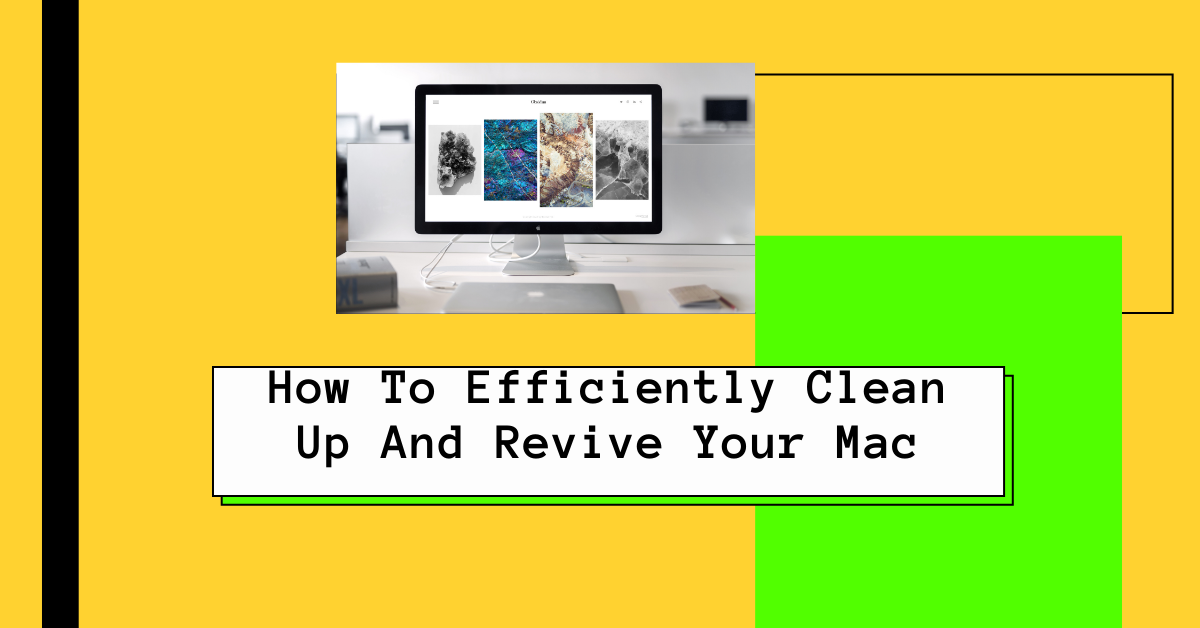In this post, I will show you how to efficiently clean up and revive your mac.
Let’s wind back a few years, the time when you first bought your Mac computer. You were happy and excited to work with your new device, knowing about all the fast processing and safety features you were going to get with it.
Coming back to your present scenario. Your Mac has become exceptionally slow and sluggish. And you keep wondering why this is happening with your machine.
If you are a frequent Mac user, you should know that over time your memory resources will be regularly consumed by your apps. As a result, de-accelerating your device’s performance. Issues like hard drives packed with duplicate and junk files, slow internet, performance lag become pretty noticeable.
But to quickly resolve these problems, all you need to do is apply some quick fixes, which are mentioned below. Let’s get started!
Table of Contents
Get Rid of Duplicate Files
Every Mac user is susceptible to the unexpected creation of duplicate files. These tiny files can add up to a big problem for you and your device. It usually happens because the photos app on your iOS and macOS are synched. So, when you manually transfer your photos from your iOS device to Mac, you unknowingly start creating duplicate files.
To effectively deal with this problem, you can download third-party software that assists you in finding duplicate files from your device. You can quickly find a download link and clear out all the junk created by duplicate files on your device. This will enable your device to start performing considerably better than before.
READ ALSO: What are the Best Protection Tools for Mac?
Disable/Remove Startup Items
A few applications on your device may have set themselves as a “startup item,” which allows them to run, every time you log in to your device. These startup items slow down the booting process of your device, which ultimately results in performance issues.
To find out all these items affecting your device, navigate to Apple Menu > System Preferences > Accounts > Login items. There you can find a long list of items that you don’t use. To remove these items, choose the item, click on its name, and then click on the minus button you see at the bottom of the list. However, remove only the items you are not using anymore. Since removing a functioning item may disrupt a vital function of your computer.
Once you disable these items, make sure you reboot your computer. This simple fix can significantly improve the performance of your device.
Get the Latest Software Updates
If your device is out of sync with the latest software versions, especially macOS, you’ll find yourself facing several performance issues. Make sure you install all the latest security updates, patches, and software updates along with the newest version of macOS.
These updates will enhance your system’s performance and improve your privacy and security settings.
Conclusion
Now, you should be able to efficiently clean up and revive your mac.
Working on a sluggish device can significantly affect your productivity. However, the solution to these problems is easier than you can imagine. With the help of the fixes mentioned above, you can revive your Mac even after years of working with it.
SUGGESTED READS
- How To Clean An Infected Computer
- COVID-19: How To Stay Ahead During The Slow Season
- 9 Proven Cybersecurity Tips For Startups
- Why Should Startups Use A VPN? [#4 ANSWERS]
- How To Install Surfshark VPN On Your Devices
- 4 Best Mobile Browser for Android, iOS and Windows
- Your Guide For Dealing With MacBook Malware
About the Author:
Christian Schmitz is a professional journalist and editor at SecureBlitz.com. He has a keen eye for the ever-changing cybersecurity industry and is passionate about spreading awareness of the industry's latest trends. Before joining SecureBlitz, Christian worked as a journalist for a local community newspaper in Nuremberg. Through his years of experience, Christian has developed a sharp eye for detail, an acute understanding of the cybersecurity industry, and an unwavering commitment to delivering accurate and up-to-date information.